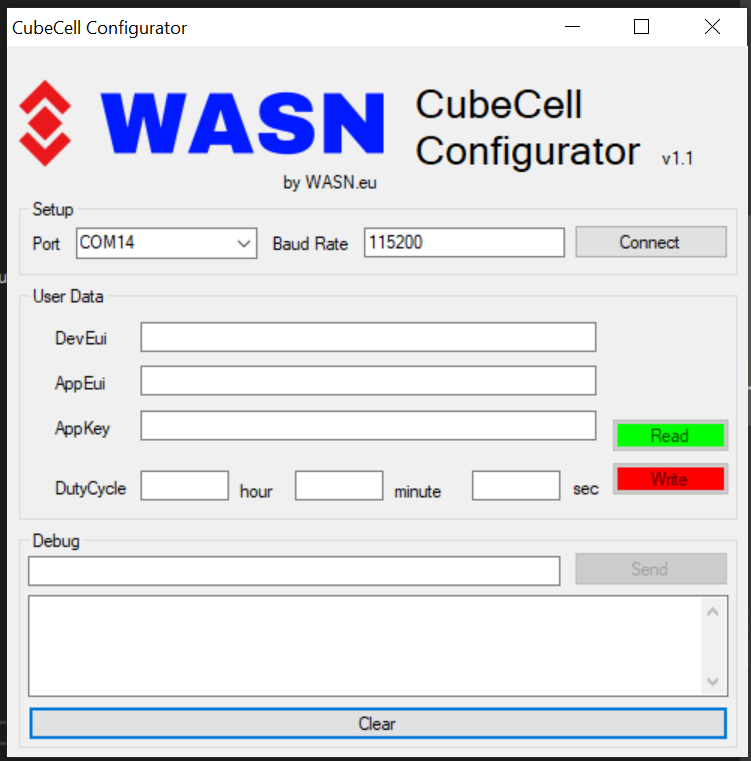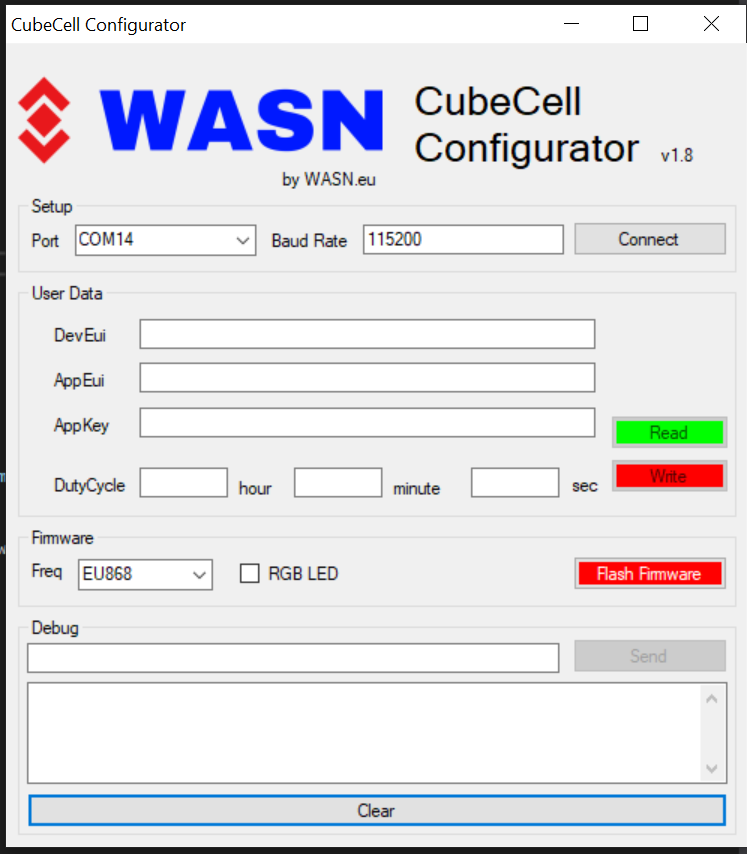[quote=“rsmedia, post:12, topic:469, full:true”]
Use CubeCellConfigurator to upload firmware
The easy way to get the Capsule up and running is:
- Download the capsule_multisensor.cyacd file from the Firmware directory
- Open the CubeCell Configurator
- Select the right COM port
- click Flash Firmware and select the downloaded file: capsule_multisensor.cyacd
- click ok and the firmware will be written to the capsule
The firmware has the following config:
** REGION_EU868*
** CLASS_A*
** OTAA*
** ADR: ON*
** Net_Reservation: ON*
** AT_SUPPORT: ON*
** RGB: ACTIVE*
** DutyCycle: 900000, to change it use the CubeCell Configurator*
** All Keys set to zero, to change them use the CubeCell Configurator*
@rsmedia, I did play with your configurator and do have one big question:
how do you change the configuration from the current default to what one wants? For example the default configuration has the region set to EU868. Am located in US915
Thanks for the convenient and easy to use tool
Cheers
Gipsyblues